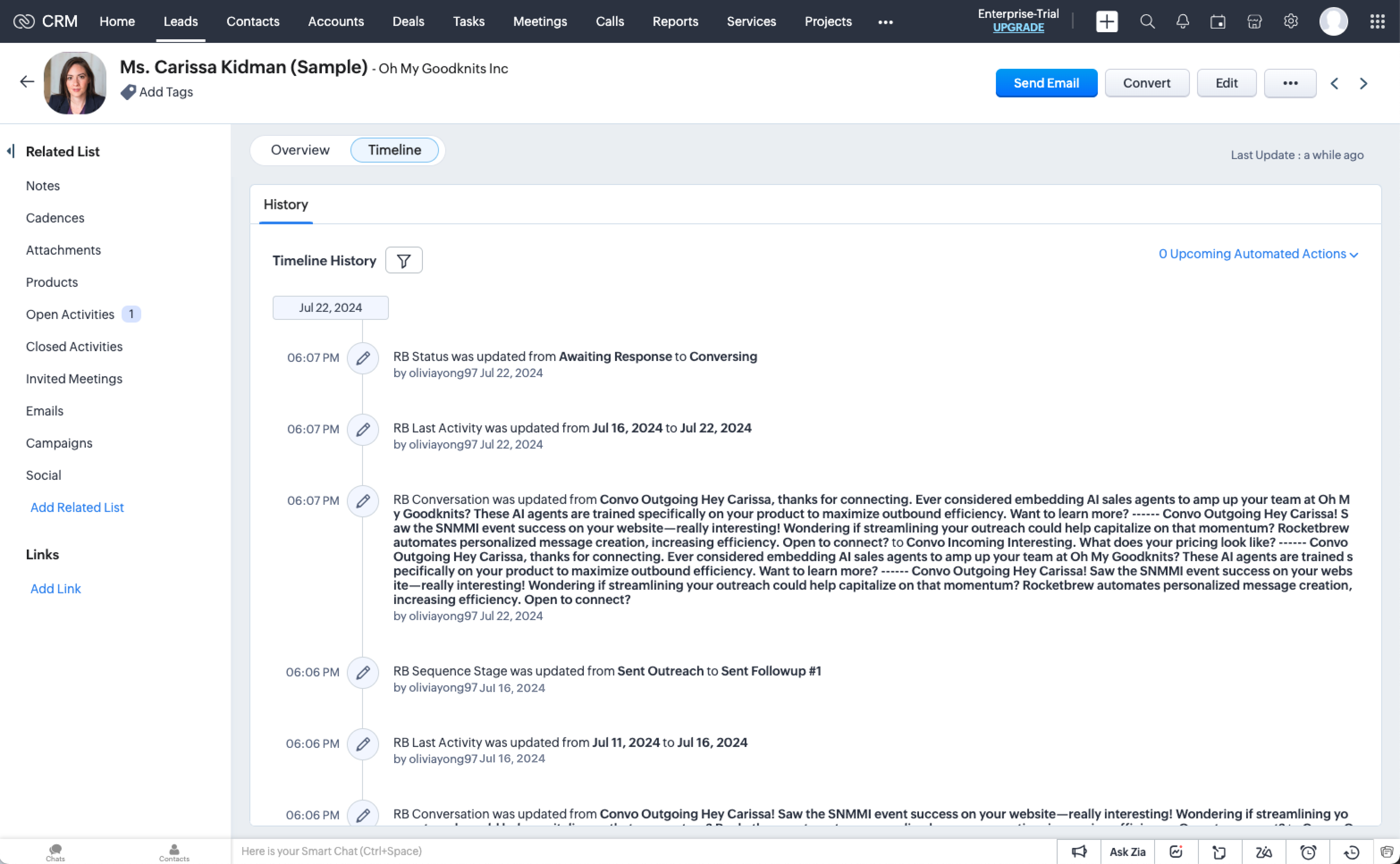This guide provides an overview of integrating Rocketbrew with Zoho CRM. Please ensure you follow these steps carefully to optimize the integration and maximize functionality.
Setup Prerequisites
Requirements for Integration
Admin Permissions: The integration must be performed by a Zoho Admin or a seat with the following permissions:
CRM resources in a module:
- Read (Full access)
- Create (Full access)
- Update (Full access)
- Delete (No access)
Specific Zoho modules:
- Leads, Accounts, Contacts, Potentials, Campaigns, Events, Tasks, Calls
Settings
- Read (Full access)
Setup Walkthrough
Step 1: Connecting to Zoho
- Log into Rocketbrew. Click here to be directly taken to the Rocketbrew app.
- Head to "Manage Settings"
- Select "Lead Search Settings" or click here to be directly taken to this setting.
- Click on the blue "Connect" button under Zoho.
- This will redirect you to the Zoho login page where you can enter credentials and establish the connection.
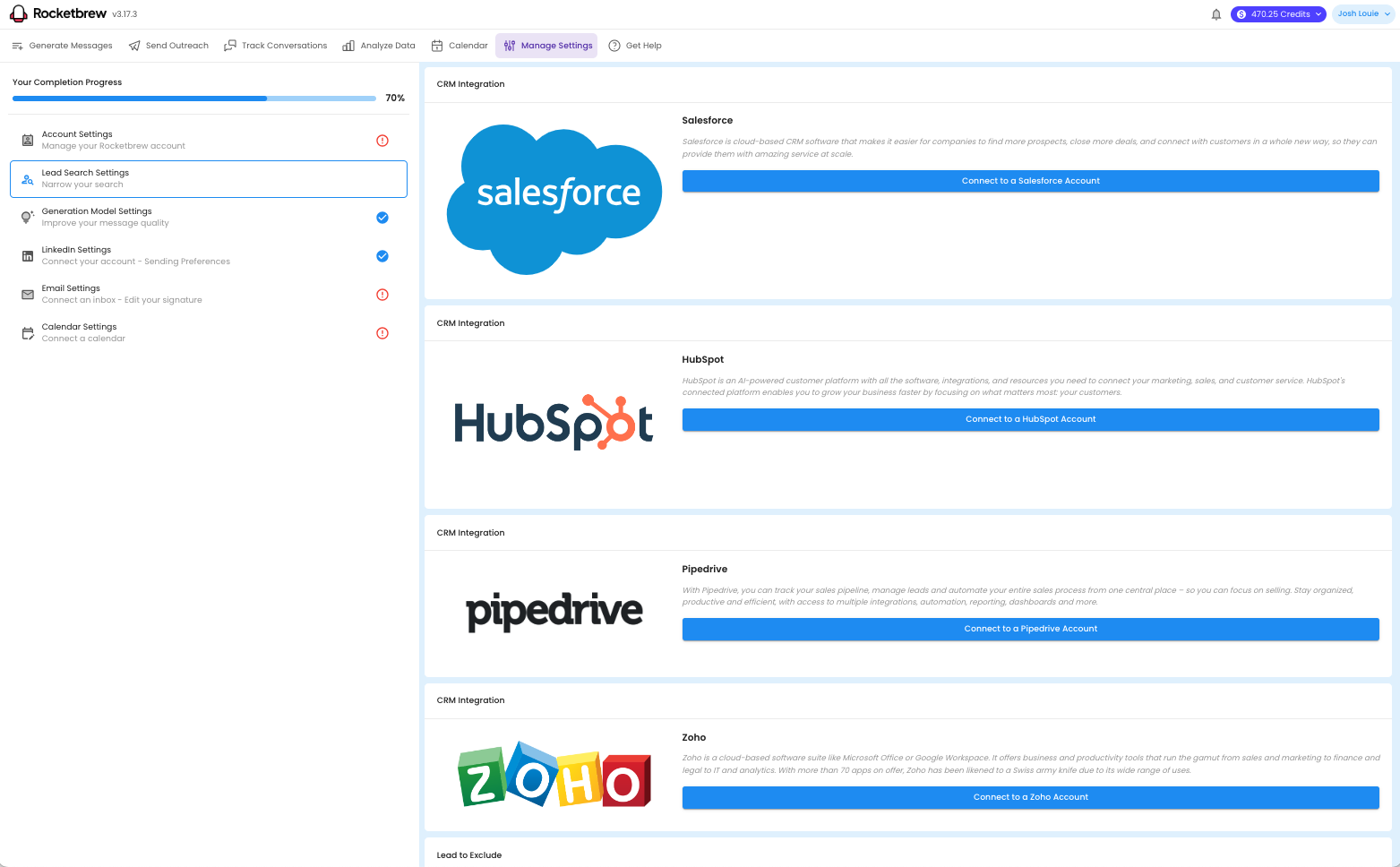
Once you connect your Zoho account, you should see a popup to accept permissions:
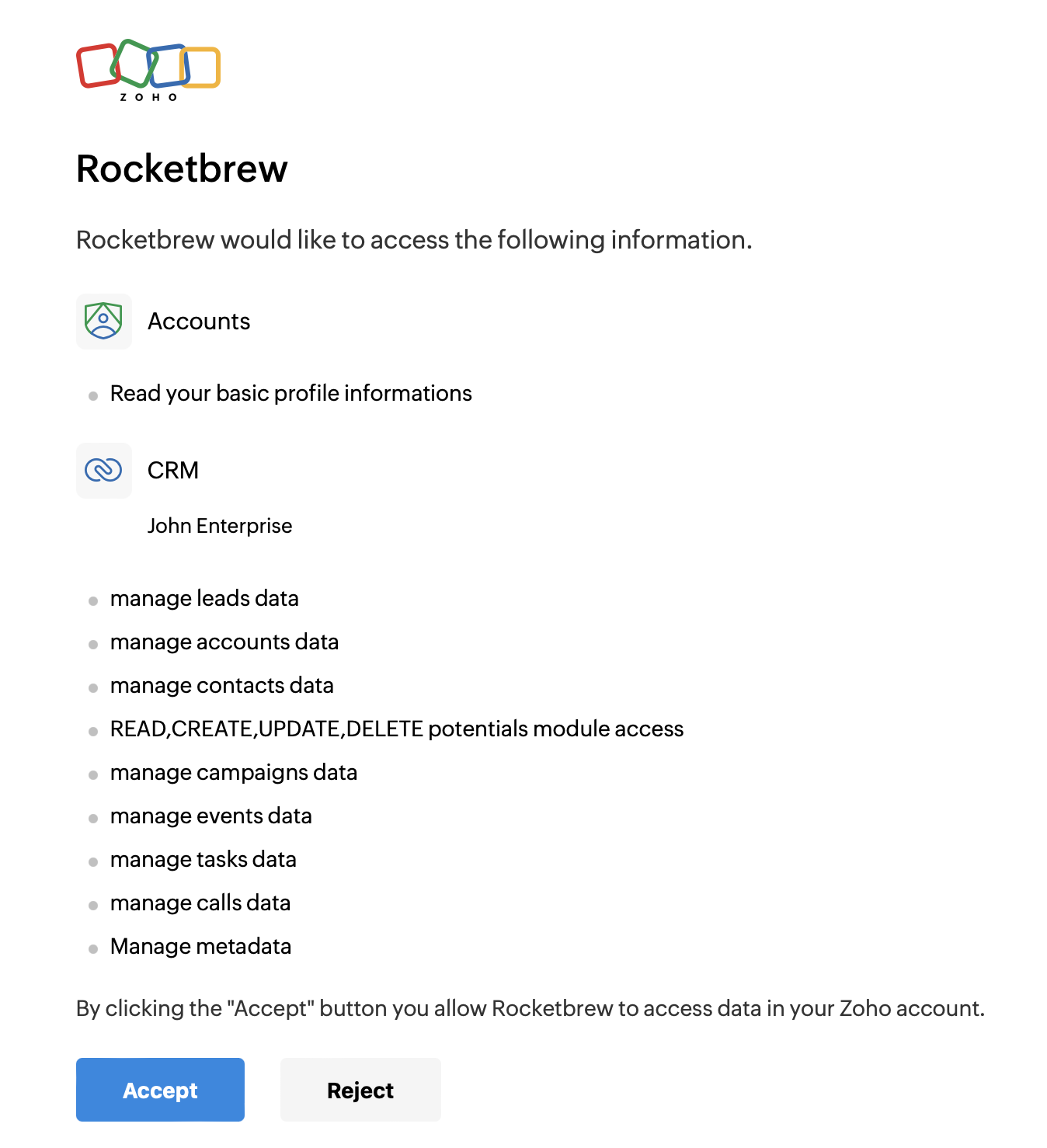
Step 2: Configuring Pull Records for a Campaign
- Head to "Generate Messages" and create a new campaign or select an existing campaign.
- Import a leads list by selecting "Import from CRM"
- Select your integrated CRM.
- Select the table from which you want to pull lead records from. These are the leads that Rocketbrew will generate and send messages to.
- Using Rocketbrew’s flexible mapping system, map columns from your CRM objects to the corresponding Rocketbrew properties. Add a filter to continue mapping various properties and values to select from to pull the specific records from your CRM.
- Repeat as needed to add filters until you have selected the correct batch of leads you would like to send messages to.
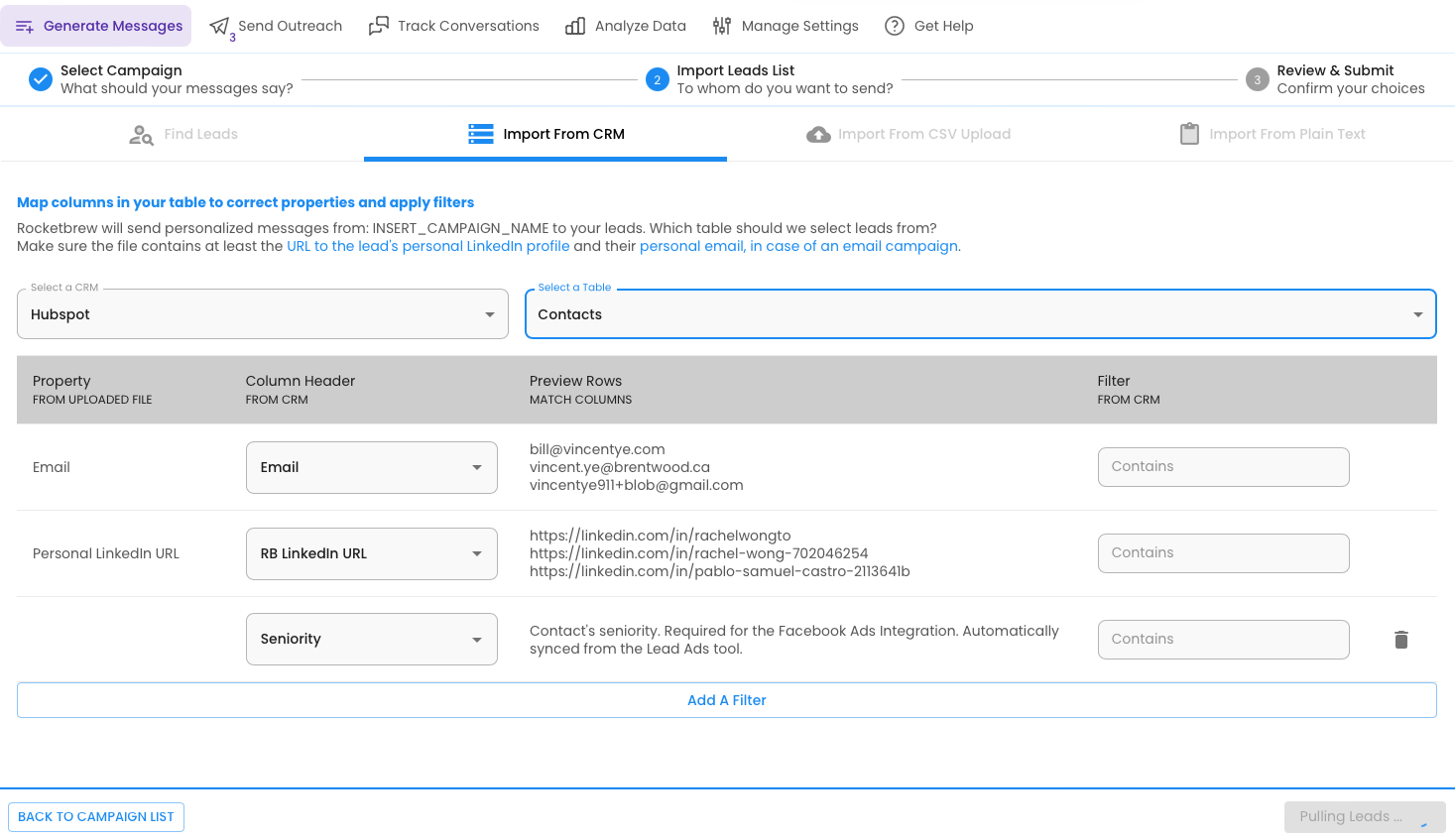
Step 3: Configuring Push Records for a Campaign
Currently, Rocketbrew will automatically sync to your CRM and write back to the objects chosen by the user from which to pull data from (Step 2). Any updates to these chosen records will automatically be pushed to your CRM. Rocketbrew also automatically creates new properties, customized for Rocketbrew data only to make it simple for users to see Rocketbrew activity:
1. RB Status: The current lead status for a lead messaged from Rocketbrew.
- Includes: Closed Rejected, Closed Accepted, Closed Unsubscribed, Connected, Pending Connection, Attention:Initiating Call, Awaiting Response, Conversing, Attention:Not Interested, Response Ready, Attention:Needs Information
2. RB Campaign Name: The specific campaign title that the lead is associated with. This campaign is created from Rocketbrew by the user.
3. RB Campaign Type: The specific campaign type that the lead is associated with, denoting which channel the campaign is targeting.
- Includes: LinkedIn, email
4. RB Sequence Stage: The current sequence stage of the message campaign for a lead messaged from Rocketbrew. Each sequence stage includes what the lead last received, whether a message was last sent, a message is queued to send soon, or a message has failed to send. Each sequence stage also includes a number denoting what message stage the sequence is on. This number is customized based on how many follow up messages the user is sending in the campaign. For example, Sent Followup #1 denotes that the first followup message has been sent. For example, Queued Send Followup #2 denotes that the second followup message is queued to send soon.
- Includes: Sent Followup, Queued Send Followup, Failed Send Followup
5. RB Last Activity: Timestamp marking the last activity from Rocketbrew.
6. RB Conversation: Formatted messages and conversation sent to and from Rocketbrew and the associated leads.
7: RB LinkedIn URL: Formatted LinkedIn URL found by Rocketbrew for the associated lead.
8: RB Convo Hash: Hubspot-specific property for hashing RB Conversation property, will not be created for any other integration.
New leads will be written back to the CRM with the following fields:
1. Lead's Name
2. Lead's Title
3. Lead's Company
4. Lead's Contact Information: LinkedIn, email
5. Lead Status
Rocketbrew will automatically update your Zoho CRM with the appropriate outreach information.
Below is an example of the changes that will be reflected in your Zoho CRM as the lead updates through Rocketbrew:
Example of Overview updates:
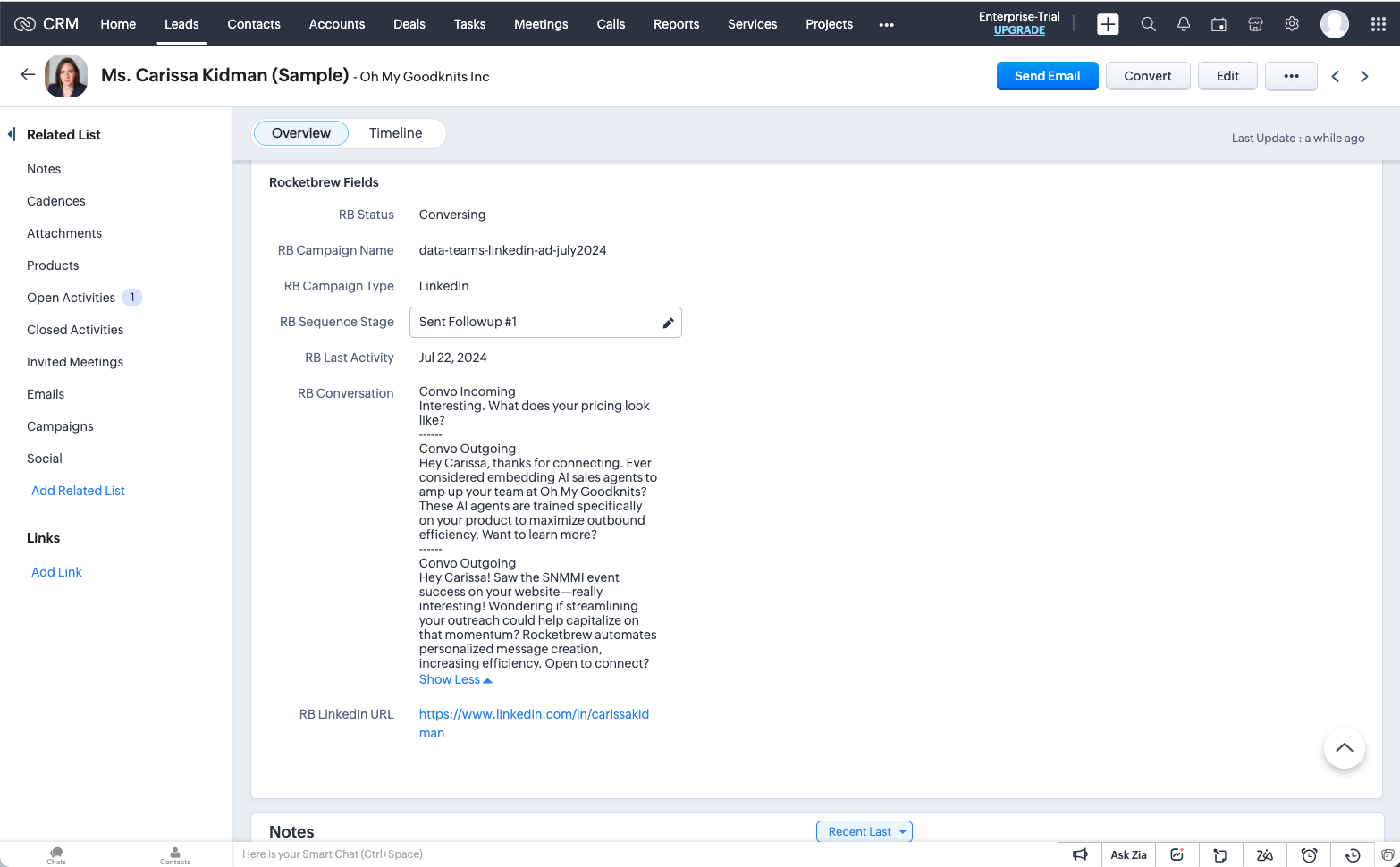
Example of Timeline updates: