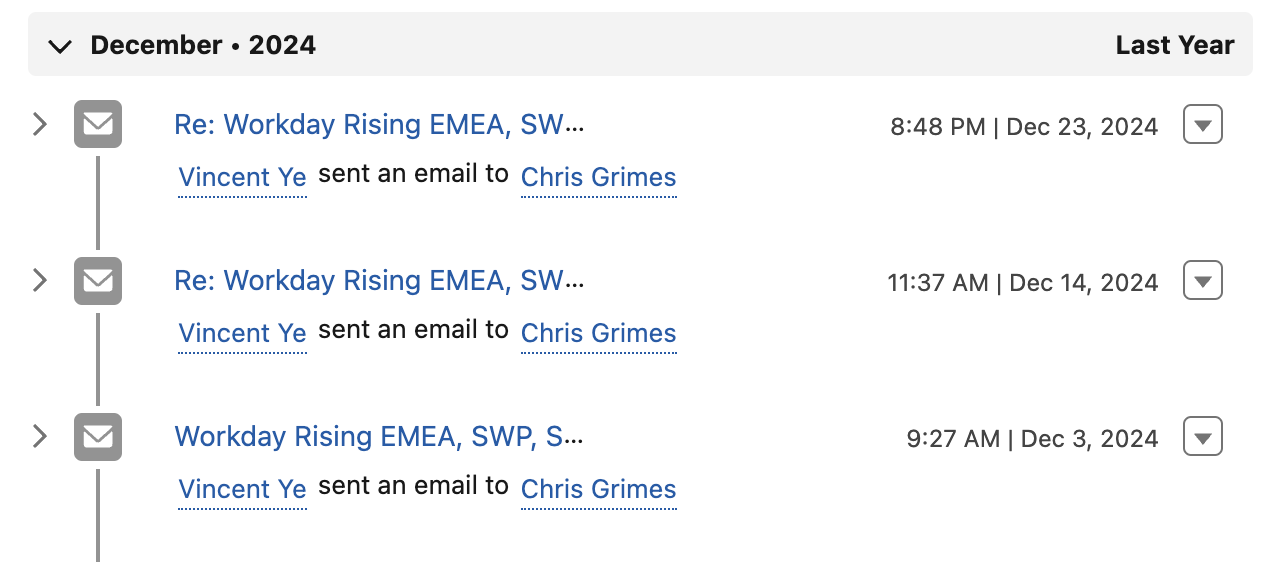This guide walks new users through the onboarding process for using Rocketbrew, from creating an account to fully setting up the platform for seamless autonomous operations.
1. Account Creation
Make an Account (SSO Available) and Join Team
Step 1: Go to https://app.therocketbrew.com/register
Step 2: Choose 'Sign Up With Email Address' to create an account with your company email address.
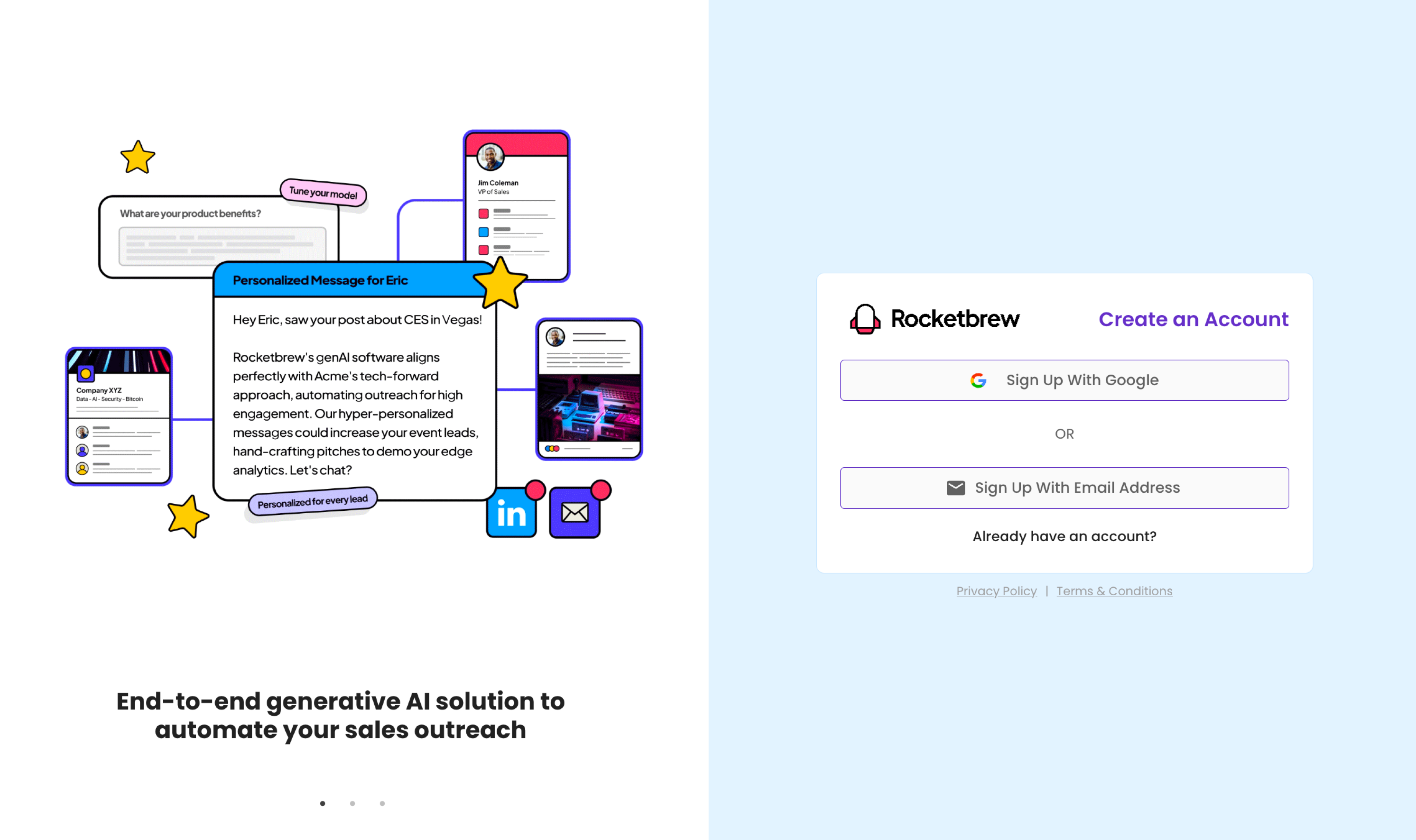
Step 3: Select 'Join a Team'.

Step 4: Enter your unique team code provided by Rocketbrew.
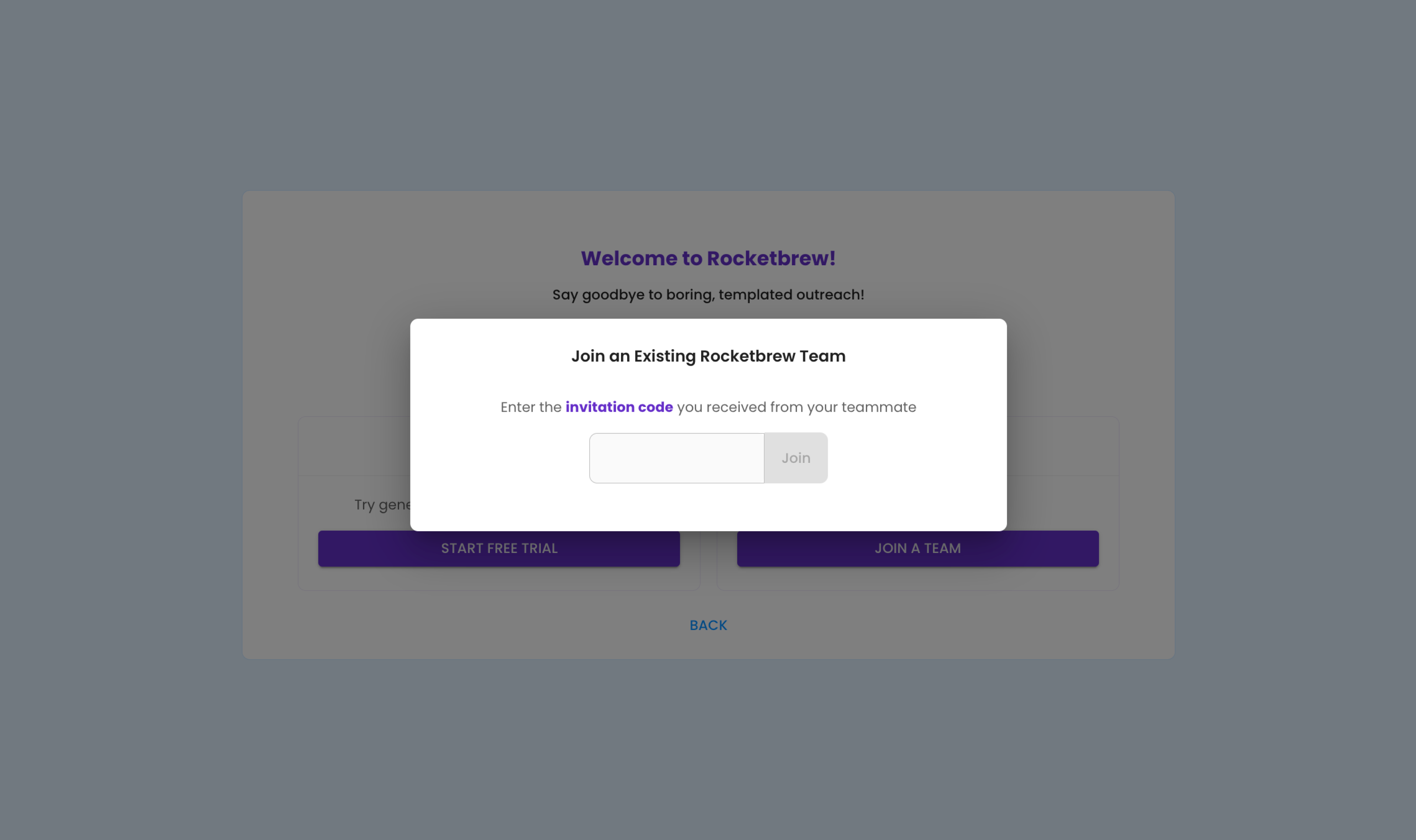
2. Account Setup
Fill out your Model Settings
Step 1: Under Account Settings, add your calendar link to be sent to leads.
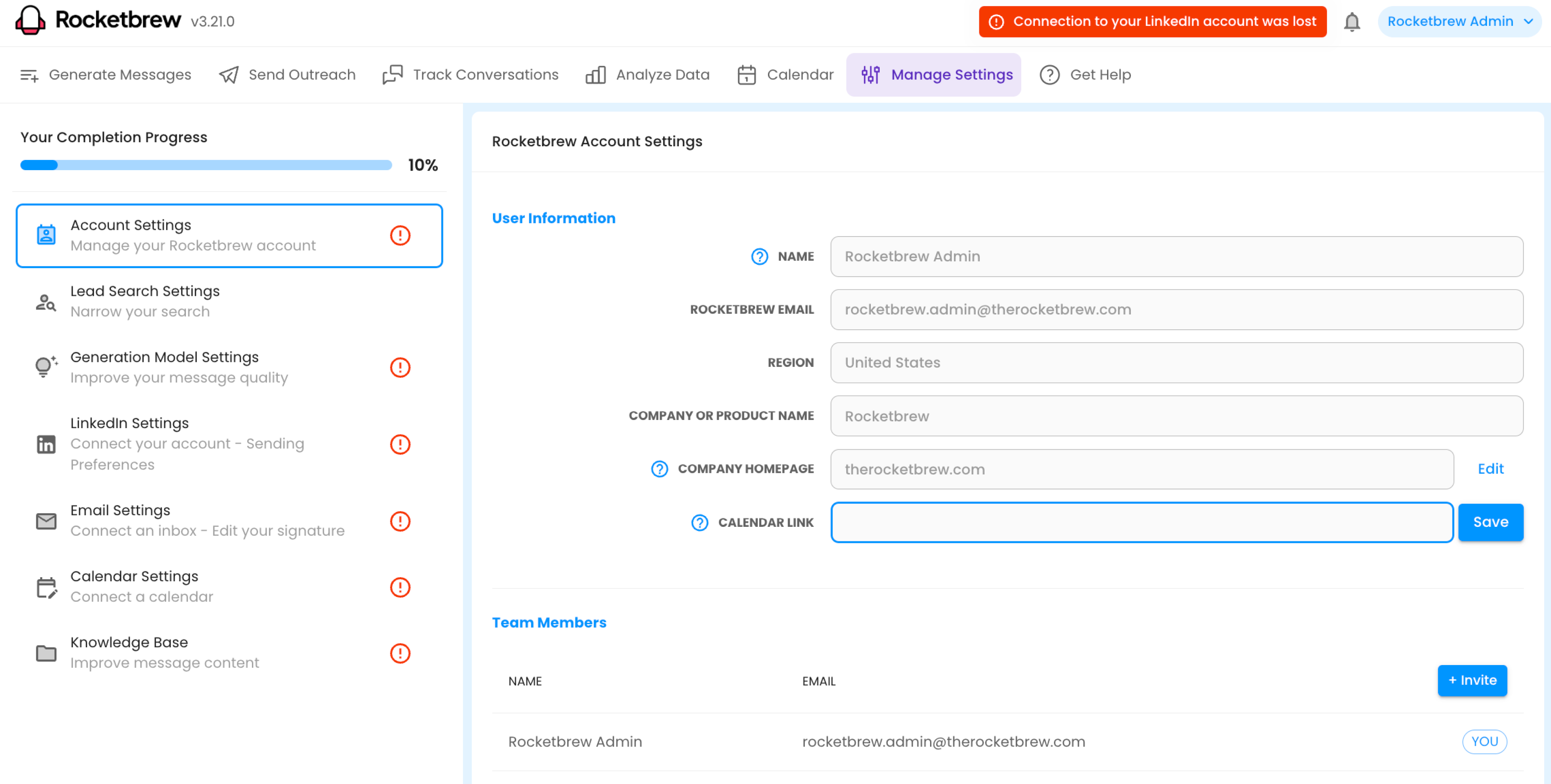
Step 2: Under Lead Search Settings, connect your CRM account to Rocketbrew. You will be redirected to the corresponding login page where can you enter credentials to establish the connection.
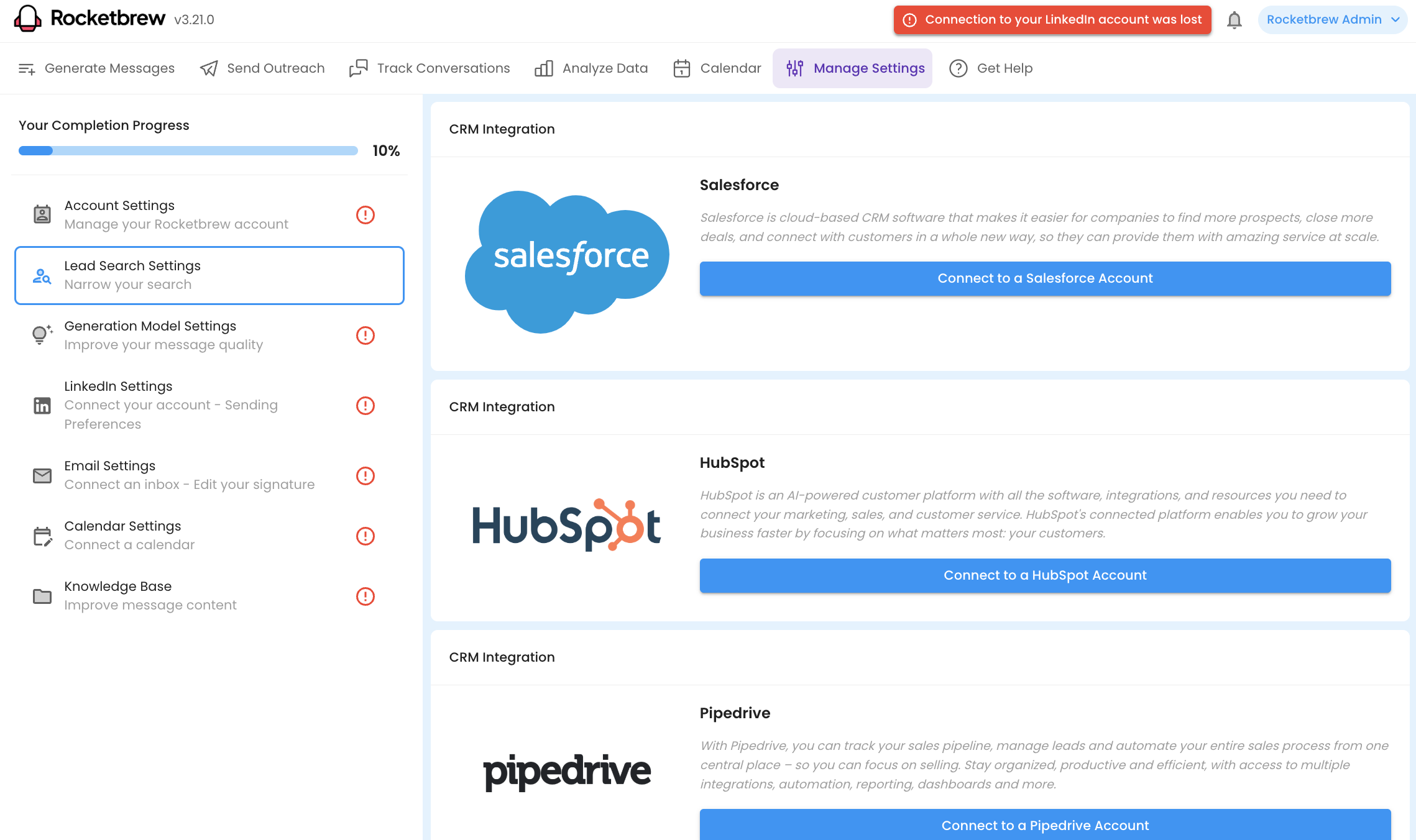
Step 3: Under LinkedIn Settings, enter your LinkedIn login credentials to connect your account to Rocketbrew — it may take ~5 minutes for the connection to establish.
Note: Your secondary email inbox for sending outreach via Rocketbrew will be automatically connected.
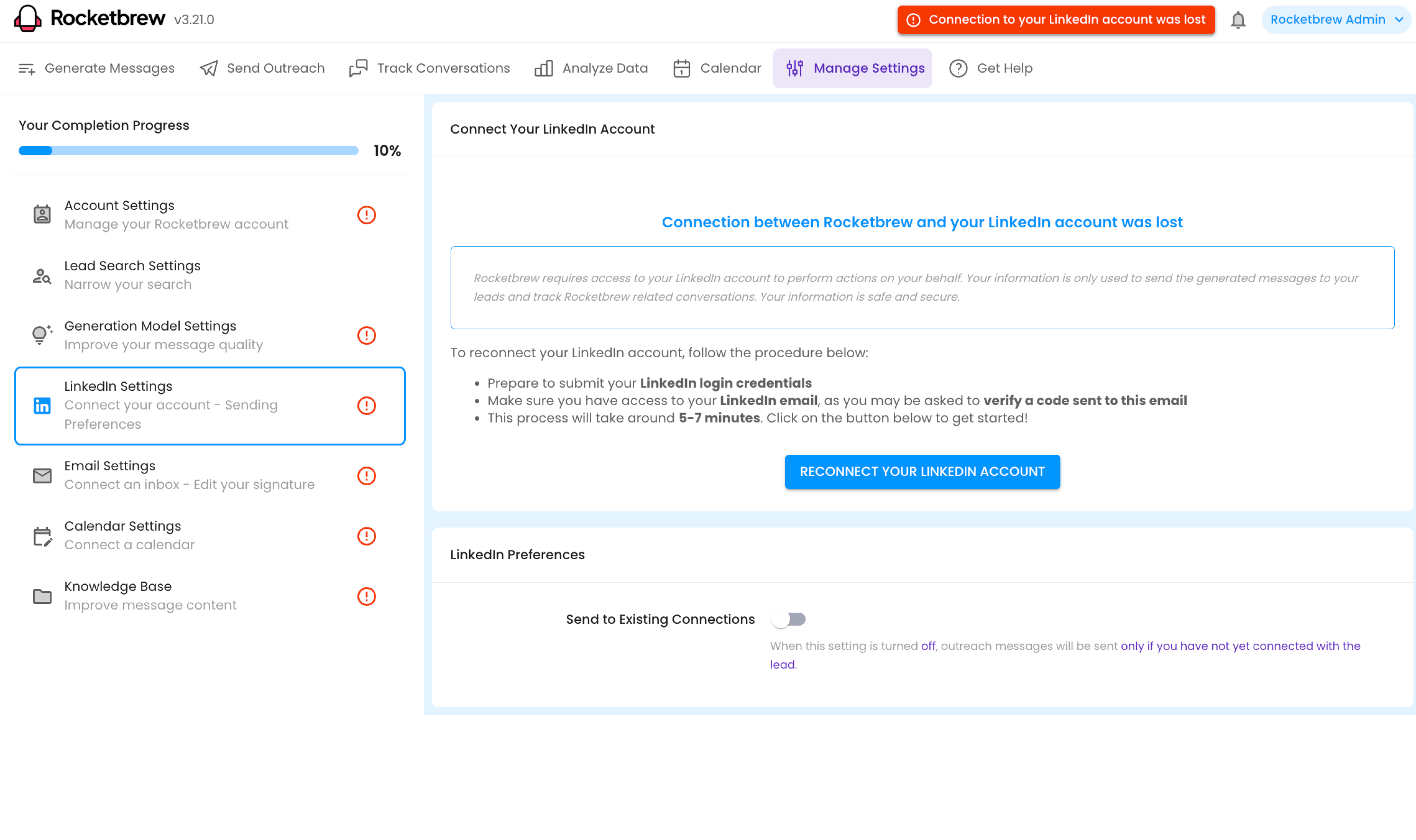
Step 4: Integrate your calendar (e.g., Google, Outlook) to allow for meeting scheduling and tracking.

What to Expect Once Setup
Model Runs Autonomously
Rocketbrew’s AI takes over after setup, running campaigns and generating outreach messages without requiring your constant input.
No Need to Respond to Conversations
All conversations are handled by the system. Best practices are to minimize manual intervention to avoid potential drop offs or scheduling errors.
How Outreach is Sent
LinkedIn: Organic connection requests and follow-ups are sent directly from your profile.
Email: Outreach messages are sent through a secondary inbox to keep your primary inbox clean.
What Happens When a Meeting is Booked
Email Notification
You'll receive an email notification confirming the meeting details.
See Notes in Your CRM
Rocketbrew automatically logs the meeting notes, including all conversations, in your CRM. Access them under the contact record or 'Activities' tab.